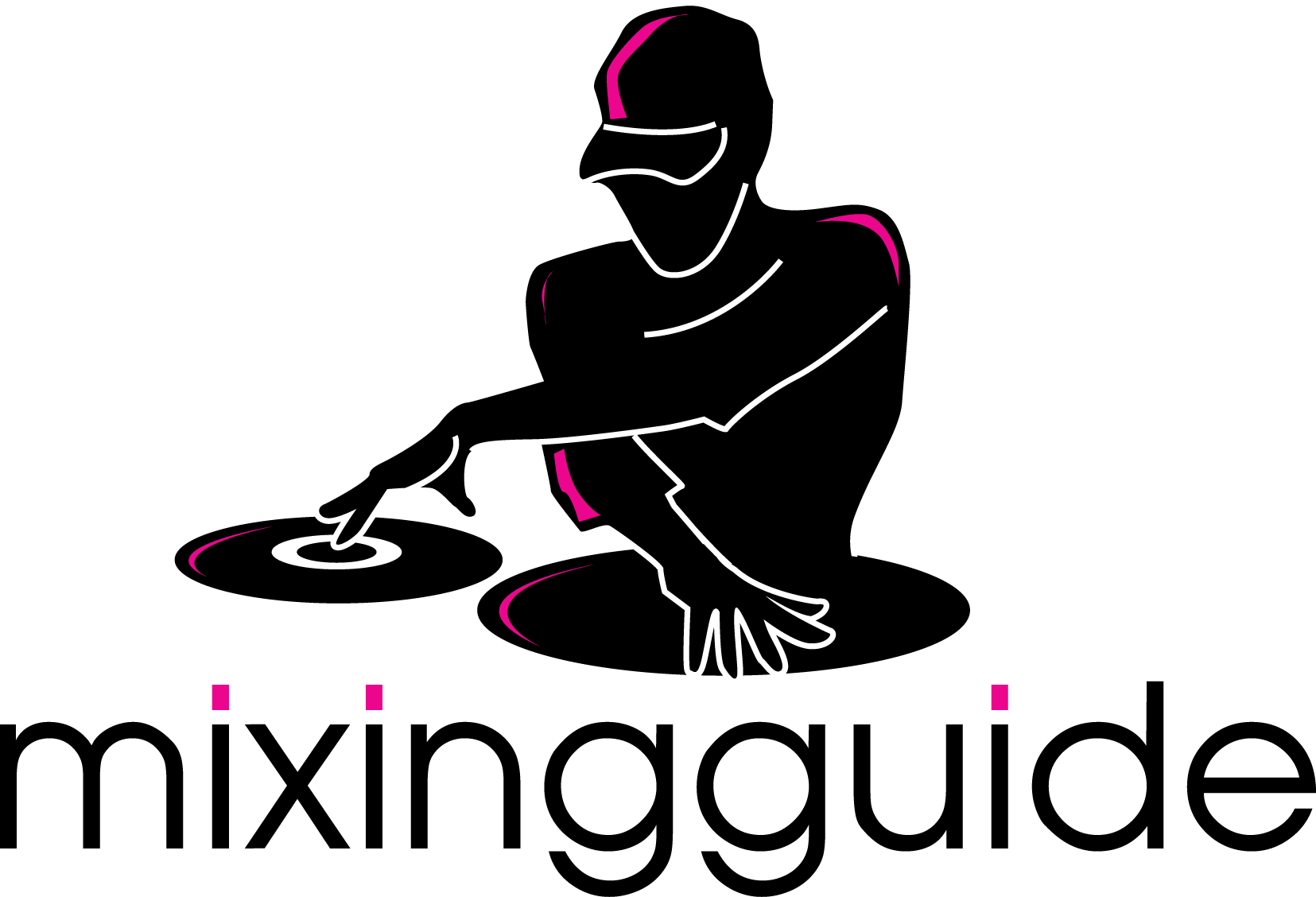Using your headphones
Welcome back,
So you’ve decided to carry on to the next chapter of tutorials. That’s great, this will be an exciting chapter where we move away from beatmatching and get into performing a mix. Of course, beatmatching isn’t forgotten, you will be practising it every time you practise a transitioning technique.
The first instalment will be the boring one where we discuss the different headphone settings available on a mixer. It does need to be mentioned since a tutorial series isn’t complete unless all parts of the process are covered. Let’s get straight to it. As always, I go through the settings with music in the video so you know what I’m talking about.
Headphone settings
Every mixer is different so you may find variations to what I’m showing here and your own mixer. I’d expect these options to be available in some form or another on your mixer. Keep in mind that my mixer is the Allen & Heath Xone 42.
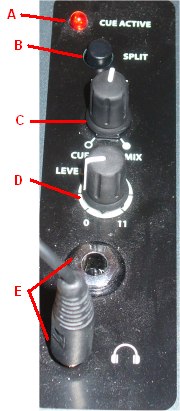
A – Cue Active
When a channel is set to be cued, this will light up showing us that we’re in cueing mode.
B – Split
With this enabled and the headphones on, the left ear hears the cued track you’re beatmatching while the right ear hears the track being played to the crowd.
C – Cue/Mix
If headphone split is off, you will hear both the cued track and the live track in both ears. This setting decides how much of the live track you hear. You can change the volume ratio to make it easier to mix. If headphone split is on, this does nothing.
D – Level
This is the output volume of the headphones. You want the sound to be loud enough so you can hear what’s being played. Most DJs mix with 1 ear on the headphones and the other ear listening to the live music in the room. They therefore want the headphone volume to be the same as the volume in the room.
E – Jack Input
The Xone 42 can have 2 headphones connected. There’s a slot for a large jack and a small jack (of course you can use adapters).
Beatmatching with headphones
Now that we are familiar with the different settings, we can use them to decide on a style for beatmatching. Practise these to find the one that works best for you. In fact, you may have an alternative approach that I haven’t mentioned here. Whatever works my friends, whatever works.
- Both ear mode – Disable split mode and put the headphones on your head to cover both ears. Set cue/mix to a level where you can hear both tracks equally, most likely 100%. Beatmatch as you did in the tutorials without headphones. This is my preference.
- Split headphone mode – Enable split mode so 1 ear hears the cued track and the other ear hears the live track. Some people find this easier to beatmatch as you can distinguish the beats better.
- Split live mode – Enable split mode. Keep the headphone on the ear with the cued track and take it off the other ear (some headphones have an adjustable piece that makes this easy). The idea is that you listen to the live track through the main speakers in the room. For this to work, you need to set the headphone level high enough that the cued and live track sound equally loud. This is the method many pro DJs use.
Of course, there is nothing stopping you from learning to beatmatch using multiple methods. In fact, doing that will make you better at the technique.
Until next time….
Ok guys, that will do for headphones. I suggest you play around with your mixer’s settings so you are 100% familiar with what you can do with it. Next time we’ll discuss the different stages of the transition and work on perfecting each stage.